Master Your Lectures: The Best iPad Note-Taking Apps for University Students (with a Tinymoose Stylus!)
University life is a whirlwind of lectures, readings, tutorials, and deadlines. Keeping track of everything can feel like a Herculean task. For many students today, the iPad has become an indispensable tool, a single device capable of housing textbooks, research papers, lecture slides, and, crucially, your notes (see this student describing her iPad note taking workflow). But moving to digital note-taking, especially with a stylus, opens up a world of possibilities beyond just typing. Welcome to the digital era of learning, and your Tinymoose stylus is your key.
In this guide, we'll dive deep into the world of iPad note-taking apps specifically tailored for the demands of university studies. We'll explore the top contenders, discuss their strengths and weaknesses, and show you how pairing the right app with a quality stylus, like your Tinymoose Pencil Pro Ultra Pen, can transform the way you learn.
Handwriting vs. Typing: What's Best for University Lectures?
There's a long-standing debate about the effectiveness of handwriting notes versus typing them. Research suggests that handwriting, while slower, can lead to better absorption and recall because it forces your brain to process and summarize information rather than simply transcribing it verbatim. This slower pace allows for deeper cognitive processing.
Students using iPad and styluses employ various strategies:
-
Outline First, Detail Later: Don't try to write down every single word. Focus on capturing the main points, keywords, and structure during the lecture, then fill in the details, examples, and expand on concepts later when you have more time, perhaps by reviewing recordings or supplementary materials.
-
Hybrid Approach: Some students find success by typing quickly to keep up during the lecture and then going back to hand-write summaries, diagrams, or add refinements later.
- Pre-Reading is Key: Reading lecture material or textbook chapters before the lecture can act as a "cheat code". It helps you understand the gist beforehand and identify areas you're uncertain about, allowing you to focus your note-taking on those specific points during the lecture rather than trying to grasp everything for the first time.
- Record and Supplement: Many note-taking apps allow audio recording synced with your written notes. This is a fantastic feature for lectures, enabling you to focus on listening and brief note-taking during the session, knowing you can go back and listen to the recording while seeing the exact notes you wrote at that moment to fill in gaps or clarify points.
The beauty of using a digital note-taking app on an iPad with a stylus is the flexibility it offers to combine handwriting, typing, multimedia, and organizational tools seamlessly, allowing you to find the method that works best for you.
Essential Features for University Note-Taking Apps
Before we dive into specific apps, let's consider what features are crucial for a university student's workflow on an iPad with a stylus. Look for apps that offer:
-
Robust Stylus Support: This is fundamental for fluid handwriting, drawing diagrams, and annotating documents. It should support tilt technology and palm rejection (a key feature of styluses like the Tinymoose Pen).
-
PDF Import and Annotation: University coursework is full of PDFs – lecture slides, readings, past papers. The ability to easily import, mark up, highlight, and add handwritten notes directly onto these documents is essential.
-
Handwriting Recognition & Conversion: Converting handwritten notes to searchable or editable text is a game-changer for organization and review. The ability to search handwritten notes is particularly important for finding information quickly.
-
Organization: Features like notebooks, folders, dividers, and tagging help keep your notes for different modules, topics, or semesters tidy and easy to navigate
-
Search Functionality: Being able to search across all your notes, including both typed and handwritten content, saves immense time when studying for exams or finding specific information.
- Customization: Options for different pen types, colours, highlighters, paper templates (lined, grid, dotted, blank) can help you structure notes visually and keep things engaging. Custom templates can even allow for digital planning.
- Syncing: Seamless syncing across your devices (iPad, iPhone, Mac) ensures your notes are always accessible, whether you're reviewing on your laptop or quickly checking something on your phone.
- AI-Powered Tools: Some modern apps are incorporating AI for features like spell-checking handwriting, converting math equations, summarizing content, or even creating study aids.
Deep Dive: The Best iPad Note-Taking Apps for Students
Based on expert reviews and student feedback, several apps consistently stand out for their utility in a university setting when paired with a stylus.
Goodnotes
Goodnotes is a perennial favourite, often praised for its fluid, paper-like writing experience and robust feature set that feels intuitive.
-
Why it's great for students:
- Paper-like Experience: The writing feels natural, making the transition from physical notebooks easier.
- High Customization: Offers extensive options for pens, colours, and particularly templates, allowing for detailed note-taking and digital planning. You can even import custom templates.
-
Excellent Organization: Organize notes into notebooks and folders, providing a clear structure for different subjects and topics.
-
Study Set (Flashcards): A built-in feature designed specifically for studying, allowing you to create flashcards directly from your notes.
- AI Writing Aids: Goodnotes 6 includes AI features like spell-checking your handwriting in your own style and math conversion/assistance.
- PDF Annotation: Strong support for importing and marking up lecture slides and readings.
- Audio Recording: Goodnotes 6 includes an audio recording feature, allowing you to sync audio with your notes, similar to Notability.
- Paper-like Experience: The writing feels natural, making the transition from physical notebooks easier.
-
Potential Drawbacks:
-
While organization is good, some find navigation less intuitive compared to others.
- Handwriting recognition might not be included in the free version.
- Handwriting conversion in a text box can be trickier to resize compared to Notability.
-
While organization is good, some find navigation less intuitive compared to others.
- Pricing: Offers a free plan (limited notebooks). The full version is available via a subscription or, notably, a more affordable one-time purchase option, which is preferred by many students over recurring fees.
Notability
Notability is another top-tier app, often lauded for its simplicity and particularly for its standout audio feature.
-
Why it's great for students:
-
Audio Syncing: This is Notability's killer feature for lectures. It records audio while you take notes, and during playback, it highlights the words you were writing at that specific moment. This makes reviewing lectures incredibly efficient.
- Simple, Efficient Interface: Tools are conveniently located at the top, making note creation fast and simple. This design encourages creating new notes for each session.
- Great for PDF Annotation: Easy to import and mark up documents.
- Organized by Subject: Simple subject and divider system.
- Ruler Tool: Available to help draw straight lines and perfect shapes.
-
-
Potential Drawbacks:
- Organization features are more limited compared to Goodnotes or Notion.
- Handwriting recognition isn't available on the free plan, hindering search capabilities for handwritten notes unless you pay.
- The full version requires a subscription (currently $14.99/yr or $19.99/yr), which is less appealing to some students than a one-time purchase.
- Users cannot easily change paper styles within a single note like in Goodnotes.
- Doesn't offer automatic cloud backup without the paid plan, which could be risky.
- Organization features are more limited compared to Goodnotes or Notion.
- Pricing: Offers a free plan with basic features. Full access, including key features like handwriting recognition and unlimited notes, requires a subscription.
Nebo
Nebo is particularly highlighted for its exceptional handwriting-to-text conversion and its flexible canvas options.
-
Why it's great for students:
- Superior Handwriting Conversion: Often cited as having the most accurate handwriting recognition, capable of converting notes to text seamlessly, including math equations and diagrams. It can convert handwritten text into typed text upon double-tap and even solve simple math calculations. Supports 66 languages including Arabic.
-
Dynamic Canvas: Offers both fixed-size "Notebook" pages for structured notes and an infinite "Board" canvas perfect for brainstorming and mind-mapping. The "Document" mode allows handwriting to automatically reflow as you edit.
- Seamless Text and Handwriting: Easily combine handwritten and typed text, or convert handwriting instantly. You can even edit typed text using your stylus.
- Cross-Platform: Uniquely, Nebo offers compatibility outside the Apple ecosystem (Windows, Android), which is useful for students who don't exclusively use Apple devices.
- AI Features: Recent updates include AI summaries and AI assistant features, even within PDFs.
-
PDF Annotation: Supports importing and annotating PDFs.
- Superior Handwriting Conversion: Often cited as having the most accurate handwriting recognition, capable of converting notes to text seamlessly, including math equations and diagrams. It can convert handwritten text into typed text upon double-tap and even solve simple math calculations. Supports 66 languages including Arabic.
-
Potential Drawbacks:
- Some users have noted that PDF navigation can feel less smooth compared to other apps, though updates are addressing this.
- While cross-platform, a separate purchase is required for each platform.
- Lacks the audio note syncing feature found in Notability.
- Some users have noted that PDF navigation can feel less smooth compared to other apps, though updates are addressing this.
- Pricing: Offers a free version for basic use. Full features are unlocked with a relatively low one-time purchase, which is a significant plus for students compared to subscriptions.
Other Notable Apps for University Students:
- Apple Notes: Free and pre-installed on every iPad. It syncs seamlessly across Apple devices and is excellent for quick notes. While it offers basic handwriting and annotation, it lacks the advanced features, organization, and customization of dedicated note-taking apps for heavy-duty university use.
- Microsoft OneNote: Wildly popular and completely free, offering excellent cross-platform syncing and an infinite canvas. It's geared more towards typing but has functional handwriting support. Its organization structure (Notebooks > Sections > Pages) is preferred by some.
- Notes Writer Pro: Highlighted for its powerful built-in AI tools, offering summarization, explanation, and content generation directly within the app, acting like a seamless ChatGPT integration. It handles various file formats, including PDFs.
- LiquidText: Particularly recommended for students who work extensively with research papers and PDFs, excelling at gathering and organising information across multiple documents. Student discounts may be available.
- Notion: While not primarily a handwriting app, Notion is incredibly powerful for organising linked databases of notes, which is fantastic for managing research papers, literature reviews, and linking concepts, particularly useful for post-grad students. It lacks an offline mode, which can be a limitation.
How Your Tinymoose Stylus Enhances the Experience
While finding the perfect app is crucial, the tool you use to interact with it makes a world of difference. Your Tinymoose stylus isn't just any pen; it's designed as a key tool for the "digital era," built to keep up with those who "move fast, think sharp".
Using a quality stylus like the Tinymoose Pen with these apps elevates your note-taking:
- Precision: Get accurate strokes for handwriting, drawing diagrams, and fine annotations on PDFs.
- Comfort & Reduced Fatigue: A well-designed stylus improves the grip and feel, making long note-taking sessions less tiring. Features like fast charging mean it's ready when you are.
- Palm Rejection: A crucial feature that allows you to rest your hand naturally on the iPad screen while writing without making unwanted marks.
- Natural Feel: For an even more authentic writing feel, consider pairing your Tinymoose stylus with a removable magnetic paper-like screen protector. These attach easily and provide a texture similar to writing on paper.
Tips for Effective Digital Note-Taking in University
- Embrace the Hybrid: Don't feel pressured to only hand write or only type. Combine methods based on the situation – hand write for processing complex ideas, type for speed in lectures, annotate PDFs directly.
- Use the Lasso Tool: Most apps have a lasso tool that lets you select handwritten notes or drawings and move, resize, or copy them. This is incredibly useful for tidying up notes or rearranging content.
- Leverage Organization Features: Set up your notebooks and folders at the start of the semester. Use dividers or tags to keep everything logically sorted by course, topic, or date. A messy digital notebook is just as unhelpful as a messy physical one.
- Multitask with Split View/Stage Manager: Use iPad OS's multitasking features to have your note-taking app open alongside lecture slides, a web browser for quick lookup, or a calculator.
- Explore Study Features: Utilize built-in tools like flashcards (Goodnotes) or AI summation /quizzing features (Nebo, Notes Writer Pro).
-
Back Up Your Notes: Ensure your notes are synced to a cloud service like iCloud, Dropbox, or Google Drive to avoid losing your valuable work.
Conclusion: Find Your Perfect Digital Workflow
Transitioning to digital note-taking on an iPad with a stylus is a powerful step for any university student in the digital era. The right app can significantly impact the quality, organization, and effectiveness of your notes, ultimately contributing to your academic success.
Ready to transform your university note-taking?
Tinymoose has a collection of iPad pens that meet your needs:
- Tinymoose Pencil Pro: Our original bestseller, sold over 100,000 Pens and counting. It features all the basic functions of an iPad Pen, including Palm Rejection, Tilt Technology, Fast USB C Charging and magnetic attachment to your iPad.
-
Tinymoose Pencil Pro 2: The newest version of the Pencil Pro, has all the features of the original Pro but now with gesture controls and on screen battery indicator. You can now exit apps and open multitasking apps with a click of the button.
- Tinymoose Pencil Pro Ultra: The Ultra is like the Pencil Pro 2, but on steroids. It has all the features of the original Pro AND the Pro 2, but now it also works with iPhone and Android devices. A triple click on the top button allows you to switch from iPad mode to Universal Stylus mode.
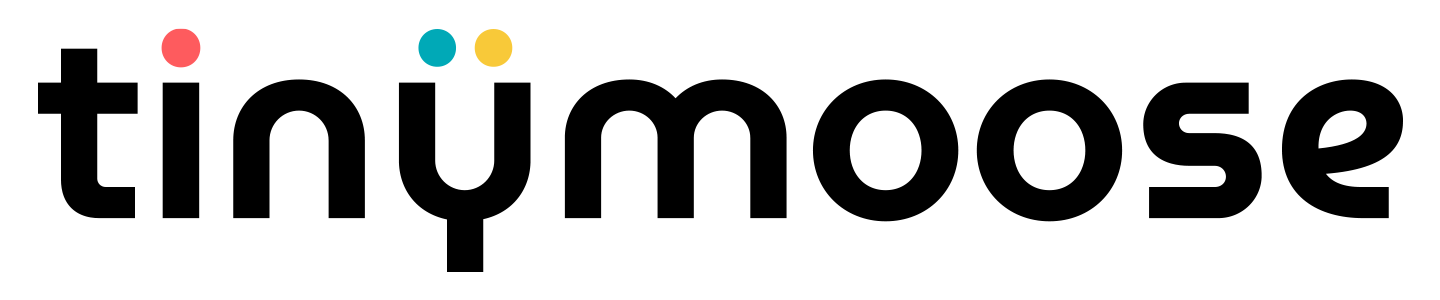



Share:
Tempo Smartwatch: Designed for Real Life, Built for Momentum
How to Pick the Perfect Stylus to Supercharge Your Digital Workflow